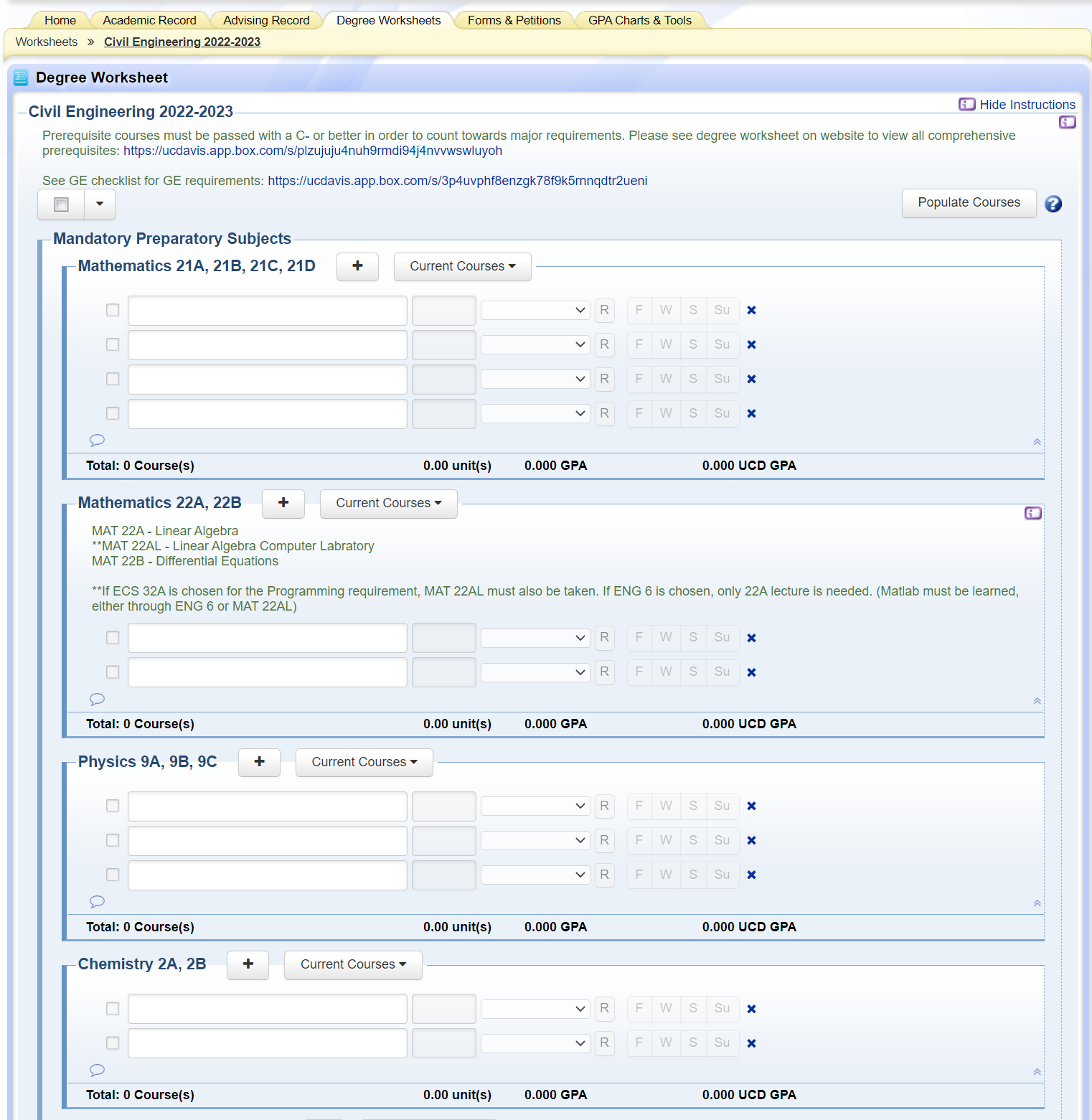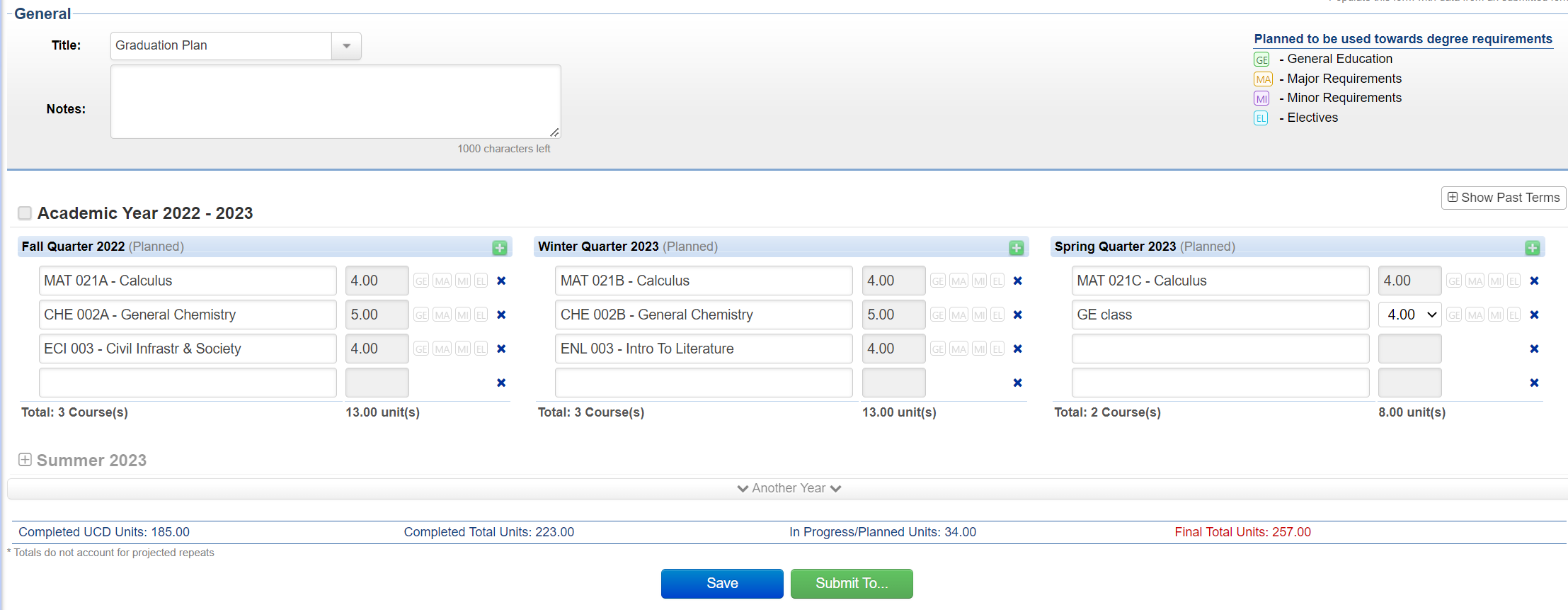Get started with course planning here!
Jump to: Online Planning Tools
Updated: 11/12/2024
ECI 189C: Career Development Seminar, taught by Dr. Bronner, is NOW AN OFFICIAL COURSE!
It has been retitled to the following:
ECI 191C: Civil & Environmental Engineering Career Pathways
See listing on the General Catalog
!! Prerequisite updates !!
ECI 193A Senior Design
Enforced for class of 2026 onward
1. ECI 114, Math Elective, and UWP with C- or better
2. Transportation section - 2 of the following: ECI 161, 162, or 163
All other section prerequisites remain the same.
ECI 140B Chemical Principles
1. ECI 140A with C- or better
(used to be just CHE 2B with C- or better)
Review our 2024-2025 curriculum and offering updates in our degree worksheets!
Annual Course Schedule 2024-25
Last updated: 10/03/2024
Civil and Environmental Engineering Courses
Online Planning Tools
At the CEE department, course planning is highly emphasized due to the complex nature of our program requirements. On top of strict prerequisite enforcements, course offerings change every year, which is why it is essential for CEE students to keep track of their degree requirements and check in with advisors to ensure a timely graduation.
UC Davis provides several online tools and platforms for students to manage their academics and course scheduling. Learning how to maximize these tools is the responsibility of the student. However, the guides below have been created to help students get started.
- Major Worksheets & Printable Checkoffs
- ECIV Major Worksheets EENV Major Worksheets
- OASIS Interface
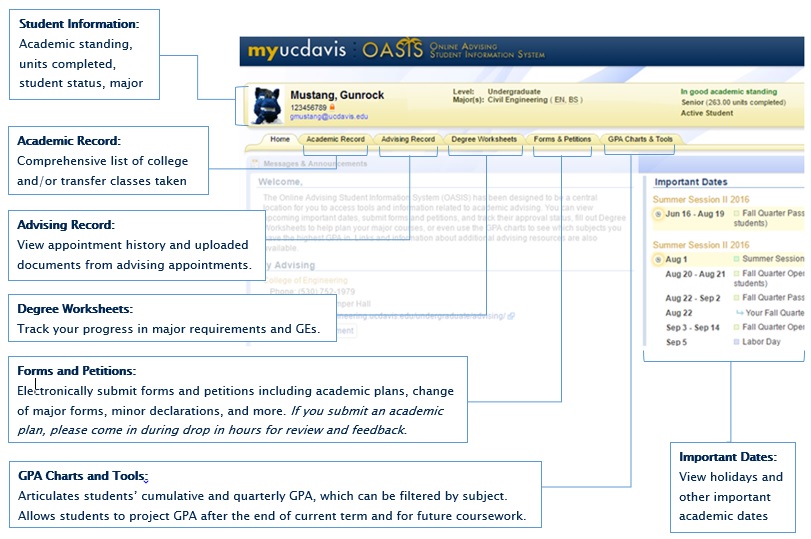
- OASIS Degree Worksheets
The degree worksheets on OASIS are interactive checklists of all the courses you need to take towards your major. Requirements are laid out in topical categories, and each cell can be populated with a specific class from a drop-down menu that shows all previous, current, and scheduled classes. This tool is best used to plan out which classes need to be taken.
To create a new worksheet, navigate to the 'Degree Worksheets' tab, and type out the major program in the drop down menu under 'Find a Worksheet'. Our degree worksheets will already be listed under 'New Worksheets' for CEE majors. Be sure to save the worksheet each time it is updated. Your advisors are also able to view these worksheets.
- OASIS Academic Plan
The Academic Plan can be found under the 'Forms & Petitions' tab in OASIS. Click the 'Submit a New Form' button to find this, among other forms and petitions that can be submitted to the college. This tool is best used to plan when and in what order classes should be taken.
If you would like your advisor to double-check an academic plan you've made, click the green 'Submit To...' button at the bottom of the page and submit the plan to the CEE department. Once submitted, an advisor will give you feedback via email within a week or so.
Need more guidance with creating an academic plan? Watch this webinar hosted by the College of Engineering (first 15 minutes).- Schedule Builder Tips
Tip #1: Create multiple schedules BEFORE your Pass Time
When pass times approach each quarter, it is recommended that students create 1-2 backup schedules with alternative course arrangements after their preferred course schedule. This is especially recommended for first and second year students, who are typically assigned later pass times during the registration period. If there is a specific class you need, you can schedule the same course but under an alternative section with more open seats. This way, if one or two classes are filled up by the time your Pass Time arrives, you can easily switch to your backup schedule and click 'Register all'.Tip #2: Use the GE filters to look for GE classes
If you click 'Add/Search Courses' at the top of the page and click 'Show Advanced Options' at the bottom of the pop-up, you can filter for specific GE classes via Topical Breath and Core Literacy requirements.The Course Search Tool by the Registrar's Office is a similar tool that can be used to find classes filtered under specific categories.
Prerequisites
Prerequisite requirements for every course are listed in the General Catalog and Schedule Builder.
To ensure that all students are appropriately prepared to learn course materials, prerequisites in engineering courses will be enforced. Course prerequisites are checked by the Schedule Builder registration system. If the system is unable to find an adequate prerequisite in a student’s record, students will initially be blocked from course registration. However, students may tentatively enroll in the course by submitting a prerequisite petition if they have reason to bypass the prerequisite requirement. The petition will be reviewed by the course instructor at a later date. If the petition is denied, the student will be dropped from the course.
Students should plan to repeat any prerequisite course in which a grade of C- or better is not earned.
For additional information about prerequisites, please visit this Office of University Registrar webpage.
General Education
CEE majors typically need 32 Units, with 12-20 units from Arts & Humanities and 12-20 units from Social Sciences. All Science and Engineering requirements are fulfilled by major classes. All GE courses can be lower division.
Use the Office of the Registrar’s Course Search Tool to find your GEs!
ATTENTION INTERNATIONAL STUDENTS
International students must also fulfill the American History & Institutions Requirement (AHI) before graduation. This is typically NOT satisfied with American History courses in schools outside of the United States. Please see the following site for a list of UCD classes that satisfy the AHI Requirement.
AHI Requirement
- Major Courses with Needed GE Credits
Note: These courses can be voluntarily taken to overlap with GE requirements typically missing for ECIV and EENV majors. GE requirements that are usually needed are marked with an asterisk*.
Subject Title Units Topical Breadth Core Literacies ECI 40 Introduction to Environmental Engineering 4 SE, SS* ECI 123 Urban Systems and Sustainability 4 SE, SS* ACGH*, DD*, SL ECI 137 Construction Principles & Project Management
4 SE, SS* QL ECI 155 Water Resources Engineering Planning 4 SE, SS* QL, SL, WE* ECI 163 Energy and Environmental Aspects of Transportation 4 SE, SS* ECI 165 Transportation Policy 4 SE, SS* - Popular GEs - Topics for Engineering
Note: Most of these courses are Social Science topical breadth, not Arts & Humanities, and many lack core literacies.
Subject Title Units Topical Breadth Core Literacies AMS 5 Technology in American Lives 4 AH or SS WE AMS 21 Objects and Everyday Life 4 AH ACGH, DD, WE AHI 25 Understanding Architecture 4 AH DD, VL, WC ARE 15 Population, Environment and World Agriculture 4 SS WC, WE ARE 18 Business Law 4 SS ENG 10 The Science Behind the Technology in Our Lives 4 SS ESP 1 Environmental Analysis 4 SS ESP 10 Current Issues in the Environment 3 SS WE ESP 171 Urban & Regional Planning 4 SS WE HIS 2 Intro to History of Science 4 AH, SS WC, WE HYD 10 Water, Power, Society 3 SS LDA 1 Introduction to Environmental Design 4 AH or SS VL, WC, WE LDA 2 Place, Culture and Community 4 SS ACGH, VL, WC, WE LDA 3 Sustainable Development: Theory and Practice 4 SS ACGH, VL, WE MGT 11A Elementary Accounting 4 SS MGT 11B Elementary Accounting 4 SS MGT 140 Marketing for Tech Enterprise 4 SS MGT 150 Technology Management 4 SS PHI 24 Introduction to Ethics 4 AH WE SAS 2 Feeding the Planet: Influences on the Global Food Supply 3 SS SAS 4 Water in Popular Culture 3 SS SAS 8 Water Quality at Risk 3 SS WE SAS 9 Crisis in the Environment 3 SS WE SAS 10 Water, Power, Society 3 SS SAS 12 Plants and Society 4 SS WE SAS 25 Global Climate Change 3 SS OL, VL, WC, WE - Other Popular GEs - General
Course descriptions and prerequisites can be found in the General Catalog: https://catalog.ucdavis.edu/departments-programs-degrees/#programsanddegreestext
Subject Title Units Topical Breadth Core Literacies AAS 10 African-American Culture and Society 4 SS ACGH, DD, WE AAS 181 Hip Hop in Urban America 4 AH DD, VL AHI 1A Ancient Mediterranean Art 4 AH VL, WC AHI 1B Medieval and Renaissance Art 4 AH VL, WC AHI 1C Baroque to Modern Art 4 AH VL, WC AMS 10 Introduction to American Studies 4 AH or SS ACGH, DD, WE ANT 2 Cultural Anthropology 4 SS ACGH, DD, WC, WE ASA 1 Historical Experience of Asian Americans 4 AH or SS ACGH, DD, VL, WC, WE CHI 10 Introduction to Chicana/o Studies 4 AH or SS ACGH, DD, OL, WE CHI 50 Chicana and Chicano Culture 4 AH ACGH, DD, WC, WE CHI 65 New Latin American Cinema 4 AH VL, WC, WE CLA 3 Rome and the Mediterranean 4 AH WE, WC CLA 10 Greek, Roman, and Near Eastern Mythology 3 AH VL, WC COM 6 Myths and Legends 4 AH WC, WE ECN 1A Principles of Microeconomics 4 SS ACGH, QL ECN 1B Principles of Macroeconomics 4 SS ACGH, QL FMS 1 Introduction to Film Studies 4 AH OL, VL, WC, WE FMS 45 Vampires and Other Horrors in Film and Media 4 AH ACGH, DD, OL, VL, WC, WE FST 10 Food Science, Folklore and Health 3 SS SL VL, WC HDE 12 Human Sexuality 3 SS ACGH, DD HIS 4A, B History of Western Civilization 4 AH or SS WC, WE HIS 4C History of Western Civilization 4 AH or SS VL, WC, WE HIS 7A, B, C History of Latin America; A: to 1700; B: 1700-1900; C: 1900-present 4 AH or SS WC, WE HIS 9A, B History of East Asian Civilization 4 AH or SS WC, WE HIS 17A, B History of the United States 4 AH or SS ACGH, DD, WE HIS 111A, B, C Ancient History 4 AH or SS WC, WE HUM 13 Witches: Myth and Historical Reality 4 AH WC, WE LIN 1 Introduction to Linguistics 4 AH or SS MUS 10 Introduction to Musical Literature 4 AH VL, WC MUS 11 Musics of the World 4 AH VL, WC MUS 105 History and Analysis of Jazz 4 AH, ACGH, DD, WE MUS 106 History of Rock Music 4 AH ACGH, VL, WE NAS 10 Native American Experience 4 AH or SS DD, WC, WE PHE 120 Sport in American Society 3 SS PHI 1 Introduction to Philosophy 4 AH WE PHI 13 Minds, Brains, and Computers 4 SS PLS 006V Flower Power: Art & Science of Flowers & Their Uses 2 AH, SE POL 1 American National Government 4 SS ACGH, WE POL 3 International Relations 4 SS WC, WE PSC 1 General Psychology 4 SS RST 10 Contemporary Ethical Issues 2 AH WE SAS 30 Mushrooms, Molds, and Society 3 SS SOC 1 Introduction to Sociology 5 SS ACGH, DD WMS 50 Introduction to Critical Gender Studies 4 AH or SS ACGH, DD, VL, WE
ECI 189 Course Offerings
ECI 189 course offerings are constantly evolving. These are typically specialty courses offered by faculty on a trial basis, that may or may not become permanent course offerings. Below is a list of recently offered or to-be-offered ECI 189 courses. The list may not be complete. When in doubt about when a 189 course will be offered or about course content for a particular offering, contact the instructor.
Catalog of Civil and Environmental Engineering (ECI) Courses
AY 2024-25
Fall 2024
- ECI 189C: Advocating for Equity in Engineering
Instructor: Professor Colleen Bronner and Mr. Alin Wakefield
Units: 1
CRN: 50397
Course Description:
This undergraduate course explores the vital intersection of diversity, equity, and inclusion (DEI) within the field of engineering. In today's interconnected world, engineers play a pivotal role in shaping the future. To effectively address global challenges, it is imperative to understand how DEI principles impact engineering practices. Through this course, students will develop or deepen an awareness of DEI issues while learn to recognize biases and stereotypes that may hinder progress. We will invite guest speakers who will discuss their journey and efforts, engage in discussions, and reflect on possible ways to create a more inclusive engineering culture. This course empowers future engineers to drive innovation through advocacy of inclusive and equitable solutions that benefit society as a whole.
Sample Topics: Debunking DEI myths, mental health and wellness, microaggressions, implicit bias in engineering (examples from disciplines), engineering with a global perspective, assumptions in professional engineering culture, accessibility in engineering design, pathways for advocating for equity in engineering
Format: This class will consist of a mixture guest lectures from faculty, staff and students in COE to share their experiences in COE and course discussions.
Grading: P/NP grading.
Note: This course will count towards a student's ECI elective units but will not count towards your 6 units of 198/199.
- ECI 189C: Construction Management Engineering Seminar
- CRN: 50460
Instructor: John Harvey
Units: 1
Course Description:
This one-unit seminar series is open to undergraduate and graduate students of all class-levels interested in all aspects of project delivery, i.e. construction, of all types of civil and mechanical engineering infrastructure. The class will consist of weekly lectures by construction engineering professionals who have first-hand knowledge of the technical and administrative workings of the industry. Speakers will range from junior engineers to seasoned veterans. One or more large-scale projects are typically described, highlighting opportunities for innovative thinking. Speakers often view the seminar series as a recruitment opportunity and encourage communication on that front.
The goal of this seminar series is to provide students with broad understanding of different types of civil infrastructure construction from a contractor, supplier, consultant, and owner point of view. As well as to provide information to different aspects of project management such as estimating, scheduling, scoping, contract law, among other topics.
Prerequisites: None
Learning Activities: Lecture 10 hours
Winter 2025
- ECI 189C: CEE Career Development Seminar
CRN: 18845
Units: 1
Instructor: Colleen Bronner
Course Description:
Do you feel like you don’t know enough about what will happen after you graduate? Are you curious about the different types of jobs that civil and environmental engineering graduates do? Through panels, mini-lectures, and discussions, this course is designed to answer these questions and more.Despite all the technical content that you are learning, do you sometimes feel unprepared to enter the workforce. Are you plagued by questions such as what type of organization should I work for? Are you anxious about making the transition from student to the workforce? Or do I need to attend graduate school? If you are, then this course is designed for you. The purpose is to provide you with information they need to feel more confident as you transition to the workforce. Lectures will include frequent guest lecturers/panels to provide a varied perspective.
Objective: The objective of this course is to explore topics relevant to decisions on which type of job best suits you and conversations related to careers in the initial 3-5 years.
Who is this class geared for? It is intended for sophomore and junior CEE students.
Example topics may include:
- In which type of company/organization do I want to work? (Big/medium/small, public vs. private, core values, non-traditional pathways)
- I have an offer, now what? (negotiating and understanding job offers)
- Transition into the workforce (lessons learned over the first two years)
- Demystifying graduate school - what is the value added?
- Networking is not a bad word
- Inclusive leadership
- PE licensure
- Working with diverse teams & cultural humility
- Mental health management
- Importance of mentors vs sponsors?
- Navigating difficult conversations
- Managing bias in the workplaceLearning Activities: Lecture 1.0 hours
Spring 2025
- ECI 189C: Construction & Project Management Seminar
- CRN: 37298
Instructor: John Bolander
Units: 1
Course Description:
This one-unit seminar series is open to undergraduate and graduate students interested in all aspects of project delivery, i.e. construction, of all types of civil and mechanical engineering infrastructure. The class will consist of weekly lectures by industry and government leaders, followed by discussion.
The goal of this seminar series is to provide students with broad understanding of different types of civil infrastructure construction from a contractor, supplier, consultant, and owner point of view. To provide information to different aspects of project management such as estimating, scheduling, scoping, contract law, among other topics. To provide students with ideas of career paths in project delivery.
Prerequisites: None
Learning Activities: Lecture 10 hours - ECI 189C: Heavy Civil
- CRN: 37300
Instructor: John White
Units: 4
Course Description:
The course will focus on the heavy-civil construction techniques used to build critical infrastructure. Course topics will include construction safety, labor, equipment, materials, and techniques in earthmoving, shoring, dewatering, cofferdams, foundations, paving, tunneling, concrete, steel, and piping. These techniques will be applied to example projects including bridges, dams, railroads, treatment plants, highways, and tunnels. The coursework will include creating step-by-step workplans used to communicate the construction process. The course will also include industry expert guest lecturers and a site visit to a nearby construction project.
Prerequisites: None
Learning Activities: Lecture 3.0 hours; Lab 2.0 hours - ECI 189C: Engineering approaches for refugee and other forcibly displaced persons
CRN: 37301
Instructor: Colleen Bronner
Units: 4**All majors welcome, including those outside of engineering. For civil engineering and environmental majors, this course counts as 4 ECI elective units.
Course Description:
This course is an effort to develop a holistic understanding of health of vulnerable, forcibly displaced persons, understand the drivers of displacement, appreciate the contextual realities, develop knowledge to evaluate the engineering infrastructure (physical and human systems), critically analyze existing technological solutions from a technical and ethical lens, and design interventions to improve the lived environments and well-being of these communities. In addition, this course will provide students with an opportunity to gain knowledge from experts who bring diverse perspectives informed by lived experiences, community engagement and policy design and intervention. Course assignments will include gaining knowledge through readings/podcasts/videos, reflective exercises, and a group project.
The course will aim to:
- Introduce you to the issue of forced displacement and relevant historical, political, and social contexts
- Help you understand the role of STEM in contributing to forced displacement-related challenges as well as in mitigating and addressing these challenges
- Prepare students to critically engage with moral and ethical issues associated with forced displacement, including through a human rights lens
- Equip students with analytical and technical tools needed to help address challenges associated with forced displacement
Learning Objectives
The learning objectives of the course are:
- Explore the topic of forced displacement-related challenges from different disciplinary perspectives and represent the associated historical context in all its complexities (political, cultural, sociological, etc.)
- Understand the moral and ethical dilemmas of forced displacement interventions from both human rights and design perspectives
- Understand how STEM fields can contribute to forced displacement solutions as well as challenges
- Understand tenets of ethical leadership and how to apply them
- Understand systems thinking and design processes and apply them to forced displacement-related interventions
- Develop skills in data representation, visualization, interpretation and analysis, and be able to apply them in situations related to forced displacement
- Critically analyze the impact of new and existing technologies on those experiencing forced displacement
Prerequisites: None
AY 2023-24
Fall 2023
ECI 189C: Sustainability Engineering & Community Engagement
- CRN: 52762
INSTRUCTORS: Professor Sabbie Miller and Alyson Kim
Units: 3
Course Description:
In this course, students will get hands on experience with engineering design-based service-learning focusing on how environmentally sustainable solutions can be implemented in the community. Students will learn and practice the seven steps of the engineering design process. They will get an overview of effective community engagement. They will investigate environmental justice cases within engineering. They will explore quantitative methods for assessing project sustainability. Throughout the course the students will work with a local community partner to design an engineered alternative for the community partner’s organization. The course will conclude with the students completing an engineering design alternative and/or implementing the engineered design alternative on-site with the community partner.
After this course, students should possess an understanding of engineering environmental justice issues and quantitative sustainability metrics that can be used. Additionally, students should possess an understanding of the engineering design process and effective community engagement, as well as feel technically competent in and personally motivated to promote sustainable
engineering alternatives in their lives and careers.
Prerequisites: Upper division standing in Engineering
Recommended Courses: ECI 123
Learning Activities: Lecture 2.0 hours; Lab 3.0 hours
Textbook: There is no formal textbook for the class. Readings will be provided in the format of a class reader and/or suggested readings. - ECI 189G: Transportation Infrastructure Design
- CRN: 52859
Instructor: Dr. Kari Watkins
Units: 4
Course Description:
This course provides a foundation in roadway design with a multimodal perspective. It begins with the transportation content required for the fundamentals of engineering and professional engineering exams (https://ncees.org/wp-content/uploads/Civ-Tran-April-2022_r3.pdf) and complements the traffic operations in ECI 161 and policy aspects in ECI 165. However, benefitting from the multimodal and sustainable transportation focus at Davis, the course will include a more holistic perspective to design for multiple roadway users including bicycles, pedestrians, vehicle sharing, and public transit. Readings and content will be from the design guides used in practice, including those from the American Association of State Highway and Transportation Officials (AASHTO), Transportation Research Board (TRB), Federal Highway Administration (FHWA), and the National Association of City Transportation Officials (NACTO).
Prerequisites: PHY 009A C- or better; MAT 021B C- or better
Learning Activities: Lecture 4.0 hours
Textbook: In lieu of a textbook, this course will draw from several resources, which are available online or in my office. - ECI 198: Advocating for Equity in Engineering
Instructor: Professor Colleen Bronner and Mr. Alin Wakefield
Units: 1
CRN: 53029
Course Description:
This undergraduate course explores the vital intersection of diversity, equity, and inclusion (DEI) within the field of engineering. In today's interconnected world, engineers play a pivotal role in shaping the future. To effectively address global challenges, it is imperative to understand how DEI principles impact engineering practices. Through this course, students will develop or deepen an awareness of DEI issues while learn to recognize biases and stereotypes that may hinder progress. We will invite guest speakers who will discuss their journey and efforts, engage in discussions, and reflect on possible ways to create a more inclusive engineering culture. This course empowers future engineers to drive innovation through advocacy of inclusive and equitable solutions that benefit society as a whole.
Sample Topics: Debunking DEI myths, mental health and wellness, microaggressions, implicit bias in engineering (examples from disciplines), engineering with a global perspective, assumptions in professional engineering culture, accessibility in engineering design, pathways for advocating for equity in engineering
Format: This class will consist of a mixture guest lectures from faculty, staff and students in COE to share their experiences in COE and course discussions.
Grading: P/NP grading.
Note: This course will count towards a student's ECI elective units but will not count towards your 6 units of 198/199.
Winter 2024
- ECI 189C: CEE Career Development Seminar
CRN: 44583
Units: 1
Instructor: Colleen Bronner
Course Description:Do you feel like you don’t know enough about what will happen after you graduate? Are you curious about the different types of jobs that civil and environmental engineering graduates do? Through panels, mini-lectures, and discussions, this course is designed to answer these questions and more.
Despite all the technical content that you are learning, do you sometimes feel unprepared to enter the workforce. Are you plagued by questions such as what type of organization should I work for? Are you anxious about making the transition from student to the workforce? Or do I need to attend graduate school? If you are, then this course is designed for you. The purpose is to provide you with information they need to feel more confident as you transition to the workforce. Lectures will include frequent guest lecturers/panels to provide a varied perspective.
Objective: The objective of this course is to explore topics relevant to decisions on which type of job best suits you and conversations related to careers in the initial 3-5 years.
Who is this class geared for? It is intended for sophomore and junior CEE students.
Example topics may include:
- In which type of company/organization do I want to work? (Big/medium/small, public vs. private, core values, non-traditional pathways)
- I have an offer, now what? (negotiating and understanding job offers)
- Transition into the workforce (lessons learned over the first two years)
- Demystifying graduate school - what is the value added?
- Networking is not a bad word
- Inclusive leadership
- PE licensure
- Working with diverse teams & cultural humility
- Mental health management
- Importance of mentors vs sponsors?
- Navigating difficult conversations
- Managing bias in the workplaceLearning Activities: Lecture 1.0 hours
Spring 2024
- ECI 164: Introduction to Electric Vehicles
CRN: 56711
Instructor: Alan Jenn
Units: 4
Course Description:Interdisciplinary exploration of electric vehicles. Overview of underlying technology, challenges, and societal impacts. Integration of perspectives from engineering, physics, chemistry, economics, finance, public policy, and social sciences. Topics include: battery technology, vehicle efficiency, charging infrastructure, total cost of ownership, consumer and travel behavior, life-cycle emissions, and policy landscape.
Prerequisites: None
Learning Activities: Lecture 3.0 hours; Discussion 1.0 hours
Textbook: TBD- ECI 189C: Heavy Civil
- CRN: 56773
Instructor: John White
Units: 4
Course Description:
The course will focus on the heavy-civil construction techniques used to build critical infrastructure. Course topics will include construction safety, labor, equipment, materials, and techniques in earthmoving, shoring, dewatering, cofferdams, foundations, paving, tunneling, concrete, steel, and piping. These techniques will be applied to example projects including bridges, dams, railroads, treatment plants, highways, and tunnels. The coursework will include creating step-by-step workplans used to communicate the construction process. The course will also include industry expert guest lecturers and a site visit to a nearby construction project.
Prerequisites: None
Learning Activities: Lecture 3.0 hours; Lab 2.0 hours - ECI 189C: Construction and Project Management Seminar
- CRN: 37644
Instructor: John Bolander
Units: 1
Course Description:
This one-unit seminar series is open to undergraduate and graduate students interested in all aspects of project delivery, i.e. construction, of all types of civil and mechanical engineering infrastructure. The class will consist of weekly lectures by industry and government leaders, followed by discussion.
The goal of this seminar series is to provide students with broad understanding of different types of civil infrastructure construction from a contractor, supplier, consultant, and owner point of view. To provide information to different aspects of project management such as estimating, scheduling, scoping, contract law, among other topics. To provide students with ideas of career paths in project delivery.
Prerequisites: None
Learning Activities: Lecture 10 hours - ECI 189C: Engineering approaches for refugee and other forcibly displaced persons
CRN: 57343
Instructor: Colleen Bronner
Units: 4**All majors welcome, including those outside of engineering. For civil engineering and environmental majors, this course counts as 4 ECI elective units.
Course Description:
This course is an effort to develop a holistic understanding of health of vulnerable, forcibly displaced persons, understand the drivers of displacement, appreciate the contextual realities, develop knowledge to evaluate the engineering infrastructure (physical and human systems), critically analyze existing technological solutions from a technical and ethical lens, and design interventions to improve the lived environments and well-being of these communities. In addition, this course will provide students with an opportunity to gain knowledge from experts who bring diverse perspectives informed by lived experiences, community engagement and policy design and intervention. Course assignments will include gaining knowledge through readings/podcasts/videos, reflective exercises, and a group project.
The course will aim to:
- Introduce you to the issue of forced displacement and relevant historical, political, and social contexts
- Help you understand the role of STEM in contributing to forced displacement-related challenges as well as in mitigating and addressing these challenges
- Prepare students to critically engage with moral and ethical issues associated with forced displacement, including through a human rights lens
- Equip students with analytical and technical tools needed to help address challenges associated with forced displacement
Learning Objectives
The learning objectives of the course are:
- Explore the topic of forced displacement-related challenges from different disciplinary perspectives and represent the associated historical context in all its complexities (political, cultural, sociological, etc.)
- Understand the moral and ethical dilemmas of forced displacement interventions from both human rights and design perspectives
- Understand how STEM fields can contribute to forced displacement solutions as well as challenges
- Understand tenets of ethical leadership and how to apply them
- Understand systems thinking and design processes and apply them to forced displacement-related interventions
- Develop skills in data representation, visualization, interpretation and analysis, and be able to apply them in situations related to forced displacement
- Critically analyze the impact of new and existing technologies on those experiencing forced displacement
Prerequisites: None
Summer Classes
The Civil & Environmental Engineering department offers a limited but consistent selection of ECI and ENG courses over the summer months. Please email or see an advisor during drop-in hours for specific inquiries about the most updated summer session offerings. All lower-division STEM courses are frequently offered during summer sessions, and course details are typically released in early Spring Quarter on Schedule Builder.
Summer courses are a great way for students to lighten their workload during the typical academic year. It is also recommended to students who need to repeat courses under a certain graduation timeline. GE classes are also a popular option to take over the summer months. Click here for more information about summer sessions.
- See our typical list of CEE Summer Offerings
- ENG 35 - Statics
ENG 104 - Mechanics of Materials
ENG 102 - Dynamics
ENG 105 - Thermodynamics **This course is also offered as a Study Abroad option in Iceland! Students who opt for this option may also receive an extra 4 units of ENG 198 that can be used towards electives.
ECI 114 - Probabilistic Systems Analysis for Civil Engineers
ECI 123 - Urban Systems & Sustainability **Not offered in 2023
Transferring Classes from Other Institutions
CEE students may take any lower division requirement at a community college (CC), as long as it articulates back to UC Davis. Upper division engineering courses may also be taken outside UC Davis, but require prior approval from faculty and major advisors.
Students are recommended to use online tools such as assist.org to view CC articulations, and the Transfer Evaluation System (TES) to view university articulations. Visit the registrar's site with the button below for more information.
View all transfer credit policies & procedures here